Introduction:
User administration is a fundamental aspect of managing a Linux system. Whether you're a system administrator or an enthusiast exploring the world of Linux, understanding how to create and manage users is crucial. In this guide, we will delve into the details of user administration, covering topics like user creation, password management, the passwd file, the shadow file, and how to configure password policies.
Creating a New User:
To create a new user in Linux, you can use the `useradd` command followed by the desired username. For instance:
- sudo useradd username
By default, this command creates a user with limited privileges. To grant administrative rights, add the user to the `sudo` group:
- sudo usermod -aG sudo username
Setting User Passwords:
To set a password for the newly created user, use the `passwd` command followed by the username:
- sudo passwd username
You'll be prompted to enter the new password twice for verification.
Understanding the passwd and shadow Files:
In Linux, user account information is stored in the `/etc/passwd` and `/etc/shadow` files.
- passwd file: The `/etc/passwd` file contains basic user information like usernames, user IDs (UIDs), group IDs (GIDs), home directories, and shell preferences. However, passwords are not stored here for security reasons.
- shadow file: The `/etc/shadow` file stores password hashes and related information. This file is accessible only by the root user, providing an additional layer of security.
Modifying Password Policies:
Linux allows you to configure password policies to enhance security. These policies dictate the complexity and expiration of passwords.
1. Password Complexity:
To enforce password complexity rules, you can modify the `pam_pwquality` configuration. Edit the `/etc/security/pwquality.conf` file to specify criteria like minimum length, character types, and more.
2. Password Expiry:
The `chage` command helps manage password expiration. To set the maximum number of days a password is valid:
sudo chage -M <max_days> username
3. Account Locking:
You can lock or unlock user accounts using the `passwd` command with the `-l` (lock) or `-u` (unlock) flags:
sudo passwd -L username # Lock account
sudo passwd -U username # Unlock account
Conclusion:
User administration forms the backbone of Linux system management. Creating users, managing their passwords, understanding the passwd and shadow files, and configuring password policies are essential skills. By following this guide, you'll be well-equipped to handle user-related tasks efficiently, maintaining the security and stability of your Linux environment. Remember that proper user administration is critical for a secure and well-organized system.
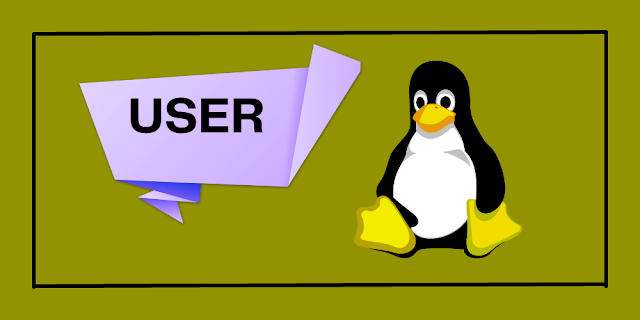
إرسال تعليق